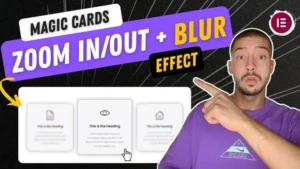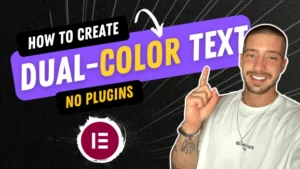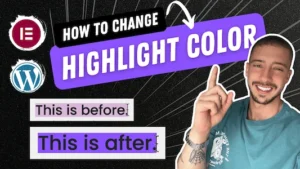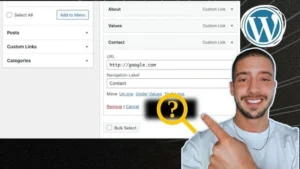In this quick tutorial, I’ll show you a simple trick to open menu items in new windows. While this might seem straightforward to some, it’s not always an obvious feature. I believe many of you will find this tutorial beneficial. Let’s dive in and learn how to achieve this!
- Step 1: Accessing the Menu Settings To begin, let’s head to the backend of your WordPress website and navigate to “Appearance” > “Menus.” This is where we’ll make the necessary changes to our menu items.
- Step 2: Finding the Menu Item to Modify Once you’re in the Menus section, locate the specific menu item that you want to open in a new window. In our example, let’s use the “Contact” menu item.
- Step 3: Enabling the New Window Option By default, the option to open links in new windows is not visible. To enable it, click on the “Screen Options” button at the top of the page. A dropdown menu will appear, allowing you to customize the display options.
- Step 4: Enabling the Link Target Option Within the “Screen Options” menu, find the “Link Target” checkbox and select it. This action will enable the option to open menu items in new windows.
- Step 5: Saving the Changes Once you’ve selected the “Link Target” option, scroll down and click on the “Save Menu” button to save your changes.
- Step 6: Testing the Result Now, let’s head to the front end of your website and refresh the page. When you click on the previously modified menu item (in our case, “Contact”), it will open in a new tab or window.
Conclusion: Congratulations! You’ve successfully learned how to open menu items in new windows. This simple yet handy feature can improve user experience and allow visitors to easily navigate between different sections of your website.
If you found this tutorial useful, please consider subscribing to my channel and giving this video a thumbs up. Don’t forget to share it with anyone who might benefit from it. Thank you and see you in the next tutorial!